Gmail
Your Zo comes with its own email address, yourhandle@zo.computer. You can email this address to instruct Zo, and Zo can email you from this address. If you would like Zo to read emails from your inbox or send emails to anyone else on your behalf, you can connect your Gmail account.- Read Only: Zo will be able to search and view emails in your Gmail account.
- Read & Write: Zo will be able to send emails using your Gmail account.
Calendar
- Read Only: Zo will be able to search and view events on your calendar.
- Read & Write: Zo will be able to edit and create events on your calendar.
Notion
- When you connect Notion, you’ll be able to download documents from Notion into your Zo computer using the Zo application.
- Read Only: Zo will be able to search and read documents in Notion.
- Read & Write: Zo will be able to edit and create documents in Notion.
Linear
- Read Only: Zo will be able to search and read issues in Linear.
- Read & Write: Zo will be able to edit and create issues in Linear.
Airtable
- When you connect Airtable, you’ll be able to download tables from Airtable into your Zo computer using the Zo application.
- Read Only: Zo will be able to search and read tables in Airtable.
- Read & Write: Zo will be able to edit and create tables in Airtable.
Google Drive
- When you connect Google Drive, you’ll be able to download files from Google Drive into your Zo computer using the Zo application.
- Read Only: Zo will be able to search and read files in Google Drive.
- Read & Write: Zo will be able to upload files to Google Drive.
Dropbox
- When you connect Dropbox, you’ll be able to download files from Dropbox into your Zo computer using the Zo application.
- Read Only: Zo will be able to search and read files in Dropbox.
- Read & Write: Zo will be able to upload files to Dropbox.
Spotify
- Read Only: Zo will be able to search Spotify and read your music library.
- Read & Write: Zo will be able to manage your music library on Spotify.
Zo’s browser
Zo comes with its own browser, which you can access from Settings > Integrations. You can sign into sites in Zo’s browser, and then tell Zo to “use your browser” to view site content that requires being logged in.Zo’s browser is intended for your AI to use. You can use the browser to sign into sites for Zo to use, and then you
can instruct Zo to “use your browser” in order to access those sites.Zo cannot currently take actions in its browser. We’re evaluating techniques for AI browser use, and plan to add this capability when it is
more fast and reliable.
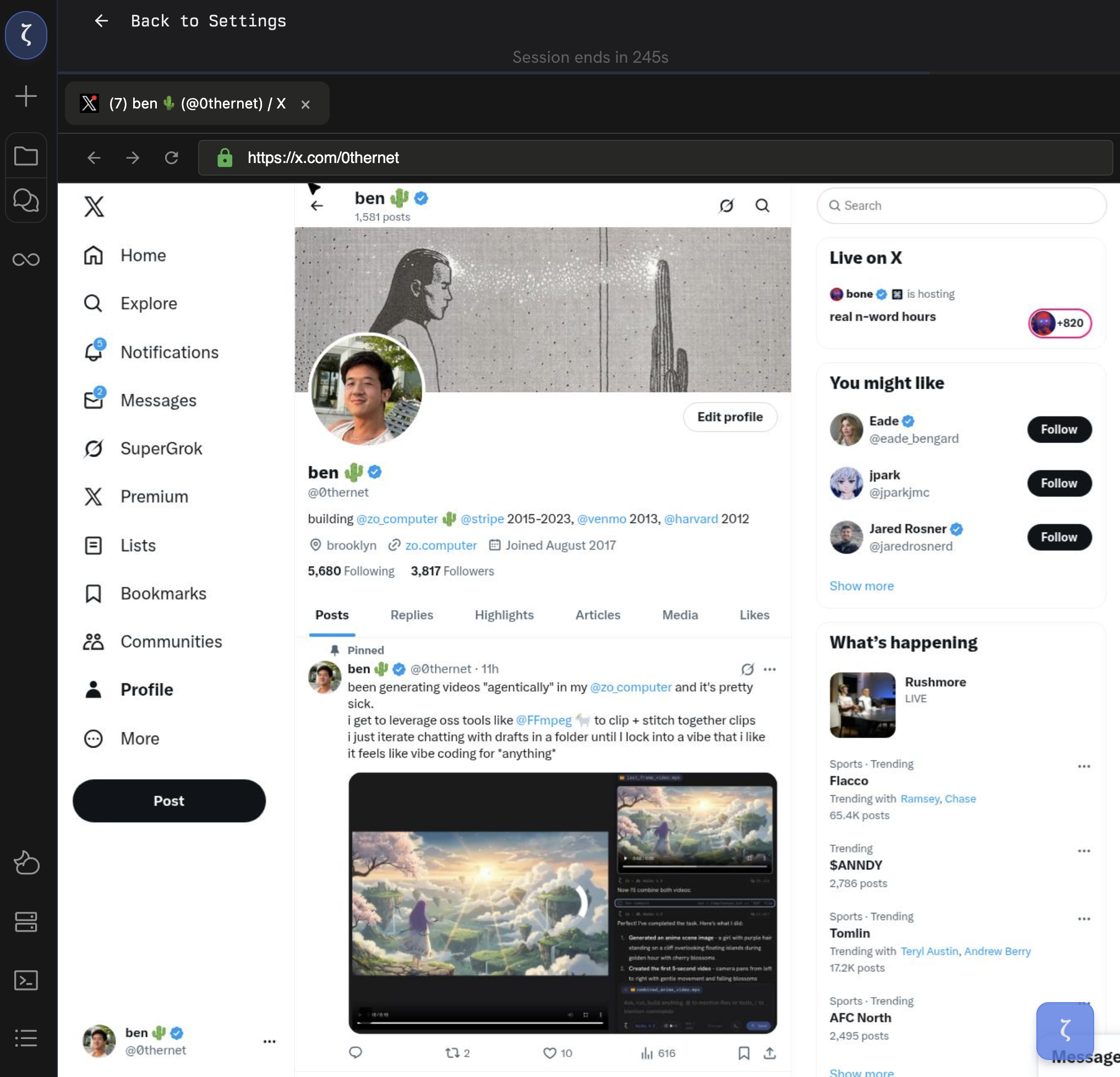
Signed into X in Zo's browser