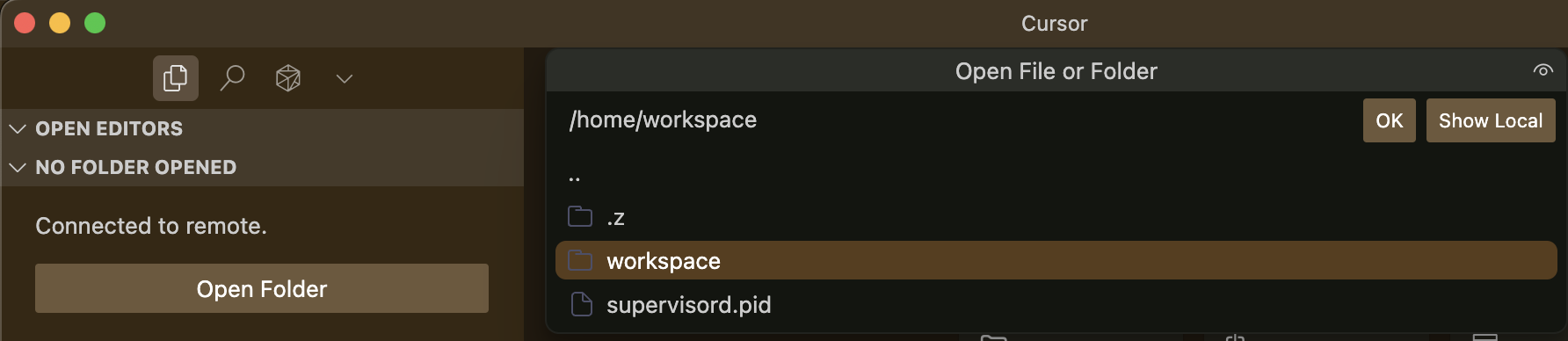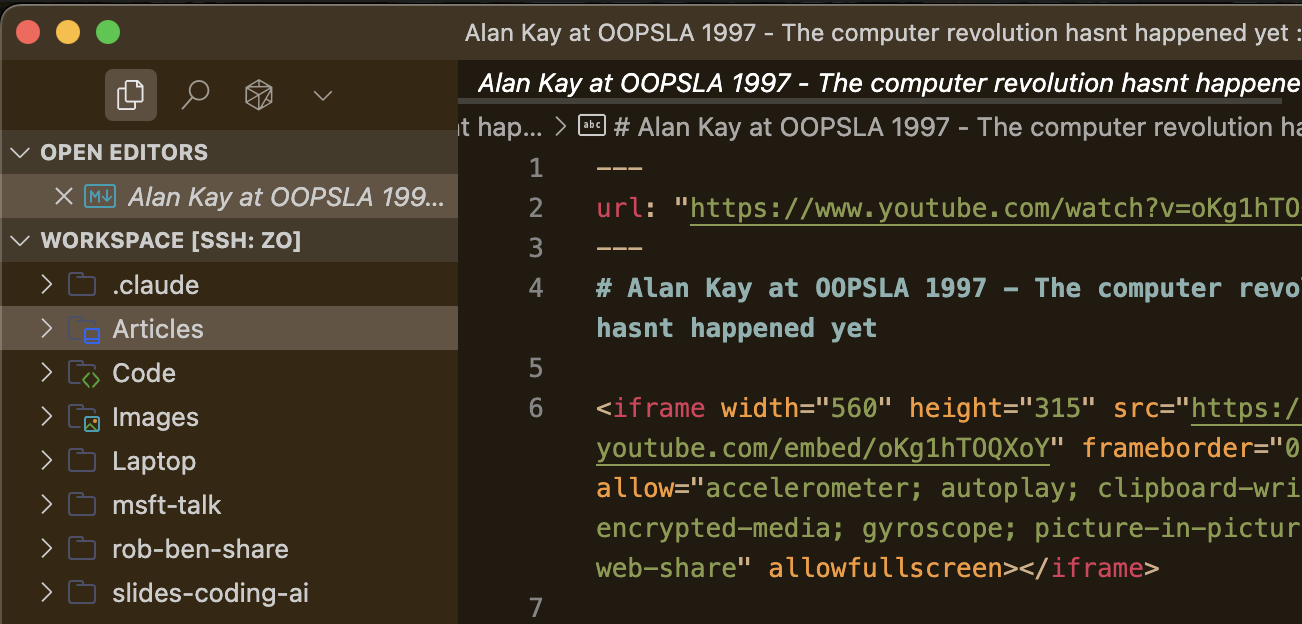What is SSH?
What is SSH?
Secure Shell Protocol (SSH) is like a secure phone line to another computer.The secure connection is established using a pair of keys: a public key (which can be shared with others), and a private key (which is kept secret). Only computers with a known public key registered on your Zo server will be allowed to connect.
What's an IDE?
What's an IDE?
An Integrated Development Environment (IDE) is an application that programmers use to develop software and operate servers. Once you’ve connected an IDE to your Zo server, you can use it to write code (or edit any text file) on your Zo and run commands.If you don’t have a favorite IDE already, we recommend Cursor, the best choice for AI-assisted coding.
1. Generate an SSH key on your computer
Open the Terminal application on your computer. Run the command below, replacing the email used in the example with your own email address.Working with SSH key passphrases
Working with SSH key passphrases
For an additional layer of security, you can add a passphrase to your SSH key. In order to avoid entering the
passphrase every time you connect, you can securely cache the key in the SSH agent. GitHub has a helpful
guide that
you can follow to set this up.
ssh-ed25519 YOUR_ECDSA_PUBLIC_KEY [email protected]
2. Register your public key on your Zo
Open the Terminal in your Zo application. Run the command below to edit your authorized keys file:Ctrl + X, then Y, and finally Enter.
3. Set up a SSH service on your Zo
Open the Sites page in your Zo and navigate to the Services tab. Click “Add service” to create a new service and fill in the details below:| Label | ssh |
| Local port | 2222 |
| Type | tcp |
| Entrypoint | /usr/sbin/sshd -D -p 2222 |
| Working directory | Leave empty |
| Environment variables | None |

An SSH service with port 10872 and host ts1.zocomputer.io
4. Connect to your Zo
Open the Terminal on your computer. Run the command below, replacing the port and host with your service’s port and host.exit or Ctrl + D.
Create a shortcut to connect
In your computer’s terminal, run the command below to edit your SSH configuration file:Ctrl + X, then Y, and finally Enter.
Now, you can run ssh zo to connect to your Zo from your computer’s terminal.
5. Connect your IDE
Different IDEs have different ways to connect to remote servers. In this guide, we’ll show you how to connect Cursor to Zo, but other IDEs can be connected in a similar way. First, install Cursor’s official Remote SSH extension. In the extension’s settings, enter your SSH config file path: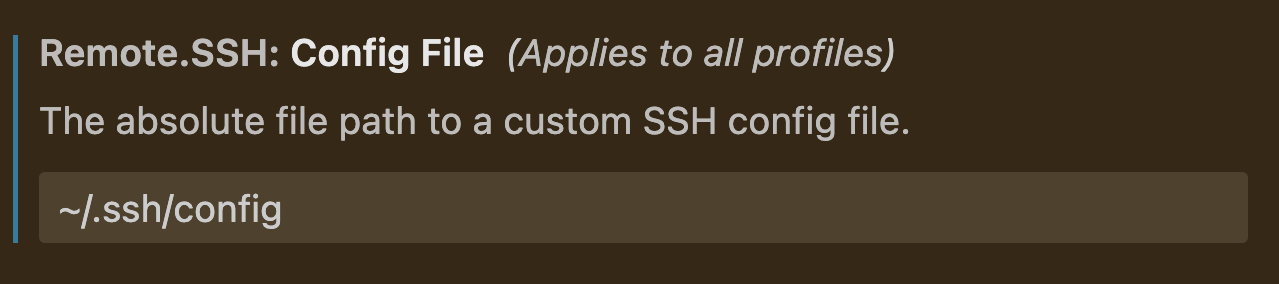
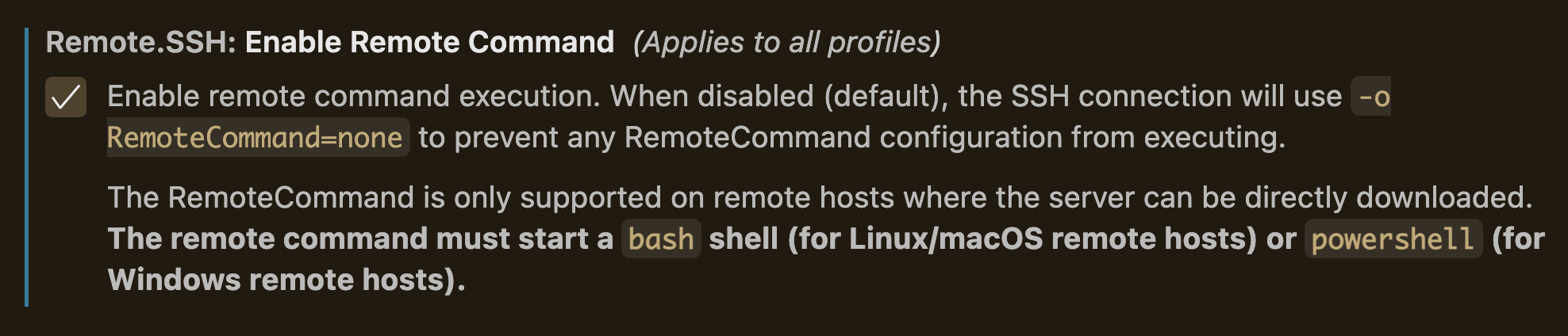
Remote-SSH: Connect to Host... and select zo.

/home/workspace folder on your Zo.
Why /home/workspace?
Why /home/workspace?
The files you can see in the Zo application are in
/home/workspace on your Zo Computer.