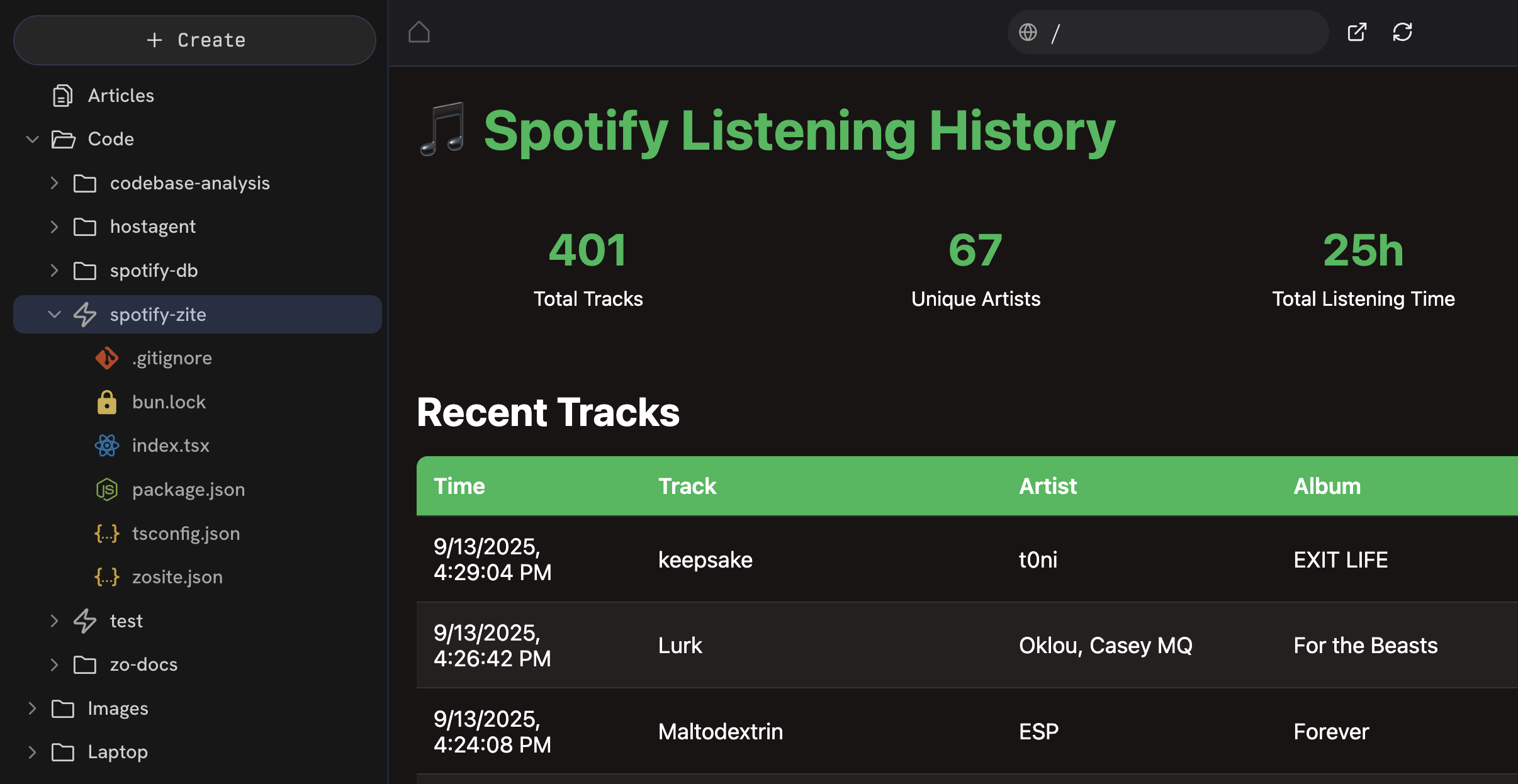
A Zo site, displaying data from a database in spotify-db
- Save responses from a form to a database in your workspace.
- Integrate any file or folder from your workspace into your site.
sitename-yourhandle.zocomputer.io
You can think of a private Zo site as an app just for you. You can ask Zo to create any interface you want for your computer.
You can create as many private Zo sites as you want. When you publish a site, this creates a public service running on your Zo.
Learn more
You don’t have to know how to code to create websites, because Zo can write the code for you. But knowing a bit about what’s going on behind the scenes can help you have more productive conversations with Zo.The built-in site tool is our recommended way to create websites on your Zo. But of course, you can use
services to run anything on your Zo, using any technology you want.
- The backend, also called the server, is the part of your site that runs on your server.
- The frontend, also called the client, is the part of your site that runs in the browser.
- Your backend delivers your site’s frontend code to the user’s browser, and the browser runs your frontend.
What is a web application framework?
What is a web application framework?
A web application framework is a collection of building blocks that make it easy to build rich, interactive web experiences. The building blocks include:
- A way to communicate between your frontend and backend, called an internal API. An API is a language for exchanging data between two systems.
- A way to handle multiple pages on your site, called routes. The framework’s router is responsible for matching incoming requests to the appropriate page.
What are the code files inside my site?
What are the code files inside my site?
Main files
These are the main files that you should look at if you’re curious about how your site works.-
CLAUDE– Documentation used by the Zo coding agent when it works on your site. You can edit this file to provide additional guidance to the coding agent. -
index.tsx– The main code file for your site. This includes both the frontend and backend of your site. For simple sites, Zo will write all the code in a single file. -
package.json– The software packages that your site’s backend uses are listed here.
As your site grows, Zo may create additional code files for the different components of your site. For example,
separating the frontend and backend code may help make your site easier for Zo to maintain.
System files
You can ignore these files – Zo will take care of them for you.-
zosite.json– Settings for how your site is hosted on your Zo server. configures your -
tsconfig.json– Your site uses the TypeScript programming language, and this file site’s TypeScript settings. -
.gitignore– Used to ignore files that should not be tracked in version history. -
bun.lock– Used to “lock” the versions of software packages used in your site.
What else should I know about my site?
What else should I know about my site?
- Hono is the web server. When we call Hono a “server”, it’s not the same as a “computer server” – it’s the the program that handles requests to your site.
- Bun is the runtime, which is the environment that runs your web server’s code.
- Bun is also the package manager. As you add more functionality to your site’s backend server, Zo may use Bun to install additional software packages.
What if I want a database?
If you ask Zo to create a database for your site, it will use SQLite by default. SQLite is a good default choice for your database because it’s performant and lightweight – your database is just a file.SQLite is our recommended choice for your site’s database. But of course, you can use services to run any
database you want on your Zo server.You can also ask Zo to point your site to an externally hosted database service, such as Convex
or Supabase.
How do I explore my SQLite database?
How do I explore my SQLite database?
When you click on your database file (ends with
.db), you’ll see Zo’s built-in SQLite explorer. If you want to explore what’s in your database or change the shape of your data, just ask Zo.How does my site connect to SQLite?
How does my site connect to SQLite?
When your site’s backend connects to your SQLite database, it will use Bun’s built-in SQLite driver.
External building blocks
There is a huge amount of high-quality open-source software packages that developers have built over the last two decades. As you build your site, you may see Zo installing new open-source software packages to extend the functionality of your site. Sometimes, you’ll want to extend your site’s functionality using external software services.What is Software as a Service (SaaS)?
What is Software as a Service (SaaS)?
During the Software as a Service (SaaS) boom of the 2010s, many
companies began offering building blocks for application features like payments (Stripe), communications (Twilio), and
much more.These services usually offer a generous free tier that is sufficient for most projects.
When you integrate a new external API, your site’s backend is responsible for connecting to the API. You may need
to provide the necessary credentials to Zo to access the API. Zo should be able to walk you through the process.